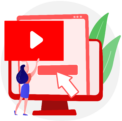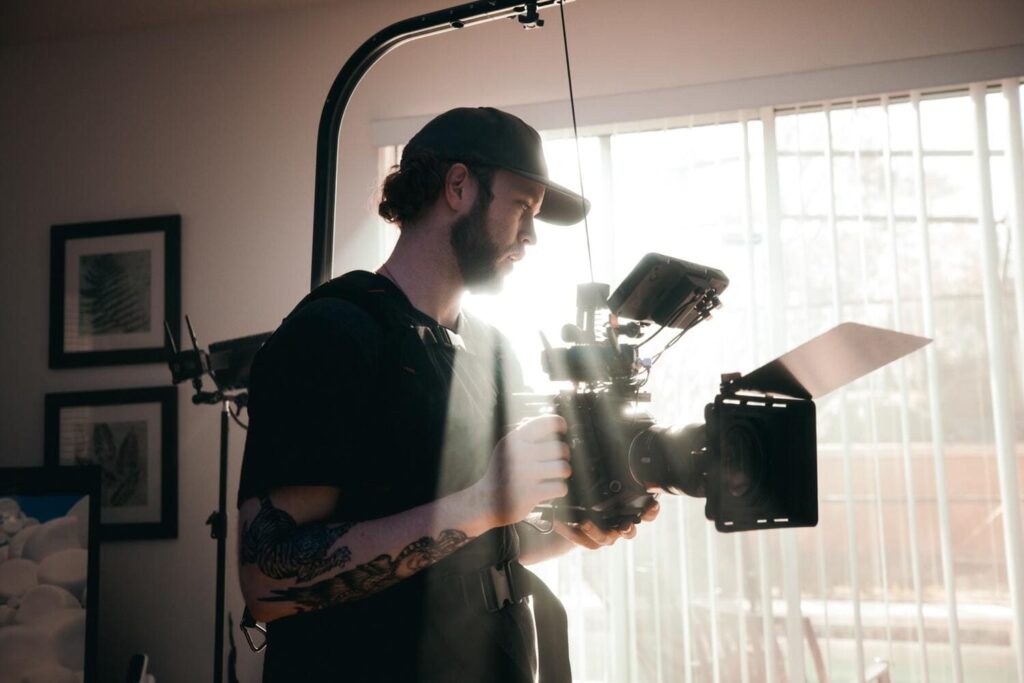
Ever heard the phrase “We’ll make it up in post!”. This doesn’t mean you’ll write a letter at the post office. It means that after shooting a video, the directors and producers will make the footage “look better” in post-production, meaning in the edit. Essentially, if your footage looks rather bland, uninteresting, or doesn’t seem quite right, compared to other shots, you or your video editor will need to pull out all the stops to clean up that piece of footage, so it matches the other shots. Of course, there are many secrets that professional video editors have, to clean up and save your footage, but we’ve managed to grab hold of 5 of them. So, here are 5 ways in which you can save your footage in video editing.
1. Correct White Balance
One of the first things you need to do, when fixing up your footage is to correct its white balance. Of course, there will be times when you want to be more creative and use other creative colour palettes. But as a starting point, you’ll need to know how to make your footage neutral, so that when you add any extra adjustments or filters, you won’t need to adjust each colour individually.
The reason why you would need to do this is that, sometimes, the director forgets to check the settings on the camera itself, so any white in the scene will look a little “off-white” or even a different colour altogether. So, you will need to correct the white balance in the footage, when you edit. That way, it can match up with the other clips in the video or scene. This is actually, one of the most basic skills you’ll need to learn as a professional video editor, because it can be the basis on which you edit the rest of the video.
2. Fix Exposure
If you’ve ever edited a video before, one that was shot by a camera, sometimes, you’ll find the exposure of a shot either too much or too little, and that piece of footage ends up being too dark or too bright for the rest of the scene. So, you’ll need to fix the exposure one way or another. In fact, fixing white balance and fixing exposure should be one of the first things a video editor will need to learn, because it is a vital skill, in fixing whatever footage filmmakers give you.
There are many tutorials online that will help you learn how to fix the exposure of a piece of footage, and it’s fairly easy to do. In fact, if you use software like Adobe Premiere Pro or Final Cut Pro, there may be automatic functions that could help you fix the exposure of your footage, so you don’t need to do it manually. Of course, once you’re more experienced, you might want to do it manually, for more creative shots, but be careful. Don’t overdo it, otherwise the footage might be even darker, or even brighter than before.
3. Use Jump Cuts
Jump cuts are an amazing way to make uninteresting footage more interesting. After all, viewers won’t want to watch a video of someone walking down the street, if it takes more than 10 seconds. Make it interesting by using jump cuts to shorten the journey. You can even be creative and mix up the timeline of the footage, but this is mostly done for music videos and experimental video edits. Not only that, if you have a piece of music in the background, you might want to even time those jump cuts to the beat. You’ll need to use markers, to make sure you time the cuts perfectly.
However, be careful when using them. Sometimes, it can be interesting, but it can also be jarring. When you create jump cuts in your footage, make sure it makes sense for the video. You don’t want to use jump cuts in a corporate video, where it’s not needed, and you don’t want to make them too fast, otherwise if a viewer has epilepsy, you could cause a seizure. So, use jump cuts wisely.
4. Remove Background Audio
If you’re working with professional filmmakers, you’ll find that every piece of footage has a corresponding piece of audio. That means, they’ll use microphones, separate to the actual footage. So, instead of relying on a camera’s audio, they will be recording the footage’s audio on separate microphones. This will make it easier for viewers to hear what is being said, in the video, and you can easily remove the audio from the camera’s actual footage, without needing to make adjustments.
Of course, sometimes, it can’t be avoided, and you will need to actively remove the background audio, of a video. There are also many tutorials to help you do this, and you don’t even need to leave the safety of your video editing software to do it. For many editing software, there are functions to help you remove background audio, and clean it up as well. However, if you’d like to be a little more precise, you may need an audio editing software to help.
5. Remove Unwanted Elements
Like editing out a photobomber in Photoshop, you can remove unwanted elements, from your footage. So, that way, you’ll have the visuals you want. This can be easily done in Premiere Pro’s sister software, After Effects. Of course, there are also other similar software online, but nothing beats the streamline workflow in Adobe products.With After Effects, you can remove elements that aren’t necessary for the video, or if you’re working with footage that was shot in front of a green screen, you can replace the green screen with whatever image or video you want. This is one of the best tricks in the filmmaking industry, and it’s what makes fantasy landscapes come alive. Think of major feature films, like the Marvel franchise, or the Harry Potter films, or even the Star Wars films. Many of these movies were shot in front of green screens, and with the constantly evolving technology in animation and video editing, magic, space travel and even superhero powers look more real than ever.
You May Also Like to Read
Wedding Feature Film Vs. Highlights. What Is The Difference?